How do I access the encrypted email?
You will receive an email from the sender that looks like the image below. You must click the Access Message button, which will open a webpage in your browser. From this page, you must authenticate yourself by either signing into your email provider or using a One-Time Passcode (OTP). Once this authentication is complete, the webpage will display the encrypted message and attachments (if any) for you to view.
You will receive an email from the sender that looks like the image below. You must click the Access Message button, which will open a webpage in your browser. From this page, you must authenticate yourself by either signing into your email provider or using a One-Time Passcode (OTP). Once this authentication is complete, the webpage will display the encrypted message and attachments (if any) for you to view.
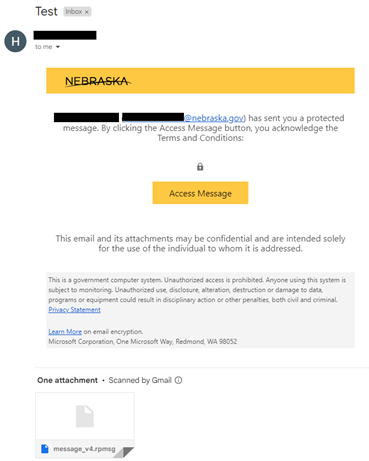
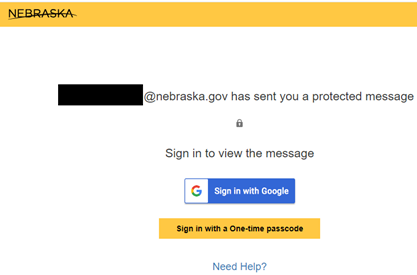
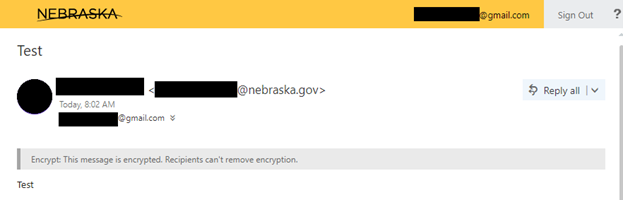
I have not received the encrypted email or my one-time passcode.
These emails may potentially be marked as spam by your email provider. If you haven’t received your encrypted email or your OTP, check your Spam/Junk. If it has been 5 minutes and there is still nothing, reach out to the sender through email or telephone.
These emails may potentially be marked as spam by your email provider. If you haven’t received your encrypted email or your OTP, check your Spam/Junk. If it has been 5 minutes and there is still nothing, reach out to the sender through email or telephone.
Can I delete the initial email notification?
The email notification is the link to the webpage where the email lives securely. It should be treated like the actual email message itself. If you are sure you do not need to view the email again, you can delete it.
The email notification is the link to the webpage where the email lives securely. It should be treated like the actual email message itself. If you are sure you do not need to view the email again, you can delete it.
Can I bookmark the email message to return to it easier?
No, the webpage containing the contents should always be accessed using the Access Message button in the initial email.
No, the webpage containing the contents should always be accessed using the Access Message button in the initial email.
My one-time passcode isn’t working.
The OTP is meant to be a temporary code to prove your identity. It will only work for a limited window of time. If you need to view an encrypted email again, you can use the original Access Message button to request a new OTP. You can also mark your device as trusted for 12 hours at a time, so repeated viewing doesn’t require a new OTP as often.
The OTP is meant to be a temporary code to prove your identity. It will only work for a limited window of time. If you need to view an encrypted email again, you can use the original Access Message button to request a new OTP. You can also mark your device as trusted for 12 hours at a time, so repeated viewing doesn’t require a new OTP as often.
Should I use an OTP or sign in with my email provider?
If you receive encrypted email from NDOL regularly, it may be prudent to sign in with your email provider for faster authentication going forward. Otherwise, the OTP method is likely sufficient.
If you receive encrypted email from NDOL regularly, it may be prudent to sign in with your email provider for faster authentication going forward. Otherwise, the OTP method is likely sufficient.
If I sign in with my email provider, am I giving the NDOL my login information?
No. NDOL does not handle your email login information at all. Signing into your email provider uses a process called OAuth. We redirect you to a sign in page for your email provider. Their system is instructed to only redirect you back to our system (to finally view the encrypted message) if you successfully login to your account. In other words, we let the email provider handle the login, and trust their determination of your identity.
No. NDOL does not handle your email login information at all. Signing into your email provider uses a process called OAuth. We redirect you to a sign in page for your email provider. Their system is instructed to only redirect you back to our system (to finally view the encrypted message) if you successfully login to your account. In other words, we let the email provider handle the login, and trust their determination of your identity.
I can’t open the message_v4.rpmsg attachment.
The message_v4.rpmsg attachment provided in the initial notification email is not for human viewing. It is a file your computer uses to know how to handle the encrypted message. This will be included in the initial notification even if the sender did not provide any attachments in their encrypted message. To view encrypted attachments, they must be displayed in the webpage opened by clicking Access Message.
The message_v4.rpmsg attachment provided in the initial notification email is not for human viewing. It is a file your computer uses to know how to handle the encrypted message. This will be included in the initial notification even if the sender did not provide any attachments in their encrypted message. To view encrypted attachments, they must be displayed in the webpage opened by clicking Access Message.
My mail application cannot view the message.
The encrypted email must be viewed in a browser whether on a phone or computer (unless it’s a Microsoft account using the Outlook app). Applications like those included on cell phones are not able to view encrypted messages on their own.
The encrypted email must be viewed in a browser whether on a phone or computer (unless it’s a Microsoft account using the Outlook app). Applications like those included on cell phones are not able to view encrypted messages on their own.
Can I reply encrypted?
Yes, you can reply and even forward encrypted, but must do so from the “Reply all” dropdown on webpage opened by clicking Access Message. If you reply to the notification email, or to a canned response provided by the sender, your reply will not be secured.
Yes, you can reply and even forward encrypted, but must do so from the “Reply all” dropdown on webpage opened by clicking Access Message. If you reply to the notification email, or to a canned response provided by the sender, your reply will not be secured.
I have sensitive information I need to share with NDOL. How can I send it encrypted?
If your email provider does not provide an option for encrypted email, you can reach out to the relevant NDOL staff member and they can send you an initial encrypted message, which you can then reply to encrypted.
If your email provider does not provide an option for encrypted email, you can reach out to the relevant NDOL staff member and they can send you an initial encrypted message, which you can then reply to encrypted.
